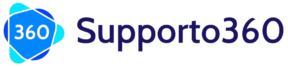Square 360 for Zoho Desk
Square 360 - Zoho Desk
Manage Square invoices and payments on Zoho Desk. This extension displays Square invoices and payment details to support agents while they serve customers. The extension finds matching invoices and payment details based on customers’ email address and phone numbers. All of this is done without leaving Zoho Desk.
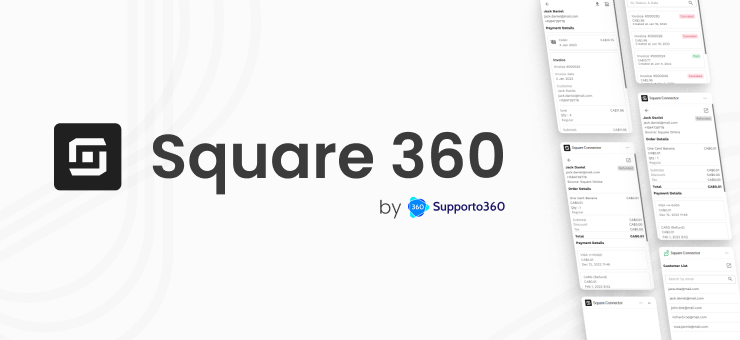
Installation Guide

Generate Square Access Token
Square is a platform that allows businesses to accept payments and manage their financials. To access the Square API, you’ll need to create an application and obtain an Access Token. In this article, we’ll go over the steps to create an application and obtain your Square Access Token.
- Go to the Square Developer Portal
The first step is to go to the Square Developer Portal and sign in or create an account. If you don’t have an account, you’ll need to create one by providing your email address and creating a password. - Click on the “Get Started” button
Once you’ve signed in, you’ll see the dashboard. Click on the “Get Started” button to begin creating your application. - Click on the “Create App” button
- You’ll now see a button labeled “Create App”. Click on this button to create a new application.

- Fill in the required information
You’ll now be prompted to provide some information about your application. This includes the name of the application, the type of application you’re building, and a brief description. Make sure to fill in all of the required fields. - Obtain your Square Production Access Token key

Once you’ve filled in all of the required information, click on the “Create App” button. You’ll now be taken to a page where you can view and manage your application. On this page, you’ll see a section labeled “Credentials”. Here, you’ll find your Square API key. Make sure to keep this key safe and secure, as it will be used to access the Square API.
Install Square 360 – Zoho Desk Extension
- Go to Zoho Marketplace and search for “Square 360 for Zoho Desk” to locate the extension
- Install this app by clicking the Start Trial button from Zoho Marketplace.

- Once the app is installed, navigate to the General Settings tab, click on the Authorize button for Square 360 – Zoho Desk.

- Enter the Square API Key generated in previous step “Generate Square API Key” and append the word “Bearer ” to the API Key. Please ensure there is a space between the word Bearer and they API Key.

- Once connected, you should be able to see this confirmation message.

- If you’d like to give agents the ability to issue refunds, select the “Refund permissions” checkbox
For assistance, please reach out to our support team via help@supporto360.com
Features
Square’s primary product is a mobile point-of-sale (POS) system that allows businesses to accept credit and debit card payments. The company also offers other products and services including online payment processing and e-commerce / online stores. Using this extension, Zoho Desk agents can see Square orders, invoices, and customer details on Zoho Desk ticket page.
- Orders / Transactions
- Invoices
How this extension works
This extension will find matching orders and invoice information based on the ticket requester. If the ticket requester’s email is not found in Square, users will be able to see the list of all customers by clicking the “Show All Customers” button.

Here’s an example of the list of customers list. You can search customers by different email address that’s different that the ticket requester’s email.

Orders / Transactions
This tab displays orders placed via Square Online or transactions received via other sources (e.g. WooCommerce, OpenTable, GravityForms, Acuity Scheduling, Wix, etc.). All orders and transactions under the ticket requester’s email address are displayed in list format with the following details:
- Order/Transaction Amount (with Currency Code)
- Order/Transaction Status (Paid, Refunded, Partially Refunded)
- Order/Transaction Date
- Order/Transaction ID
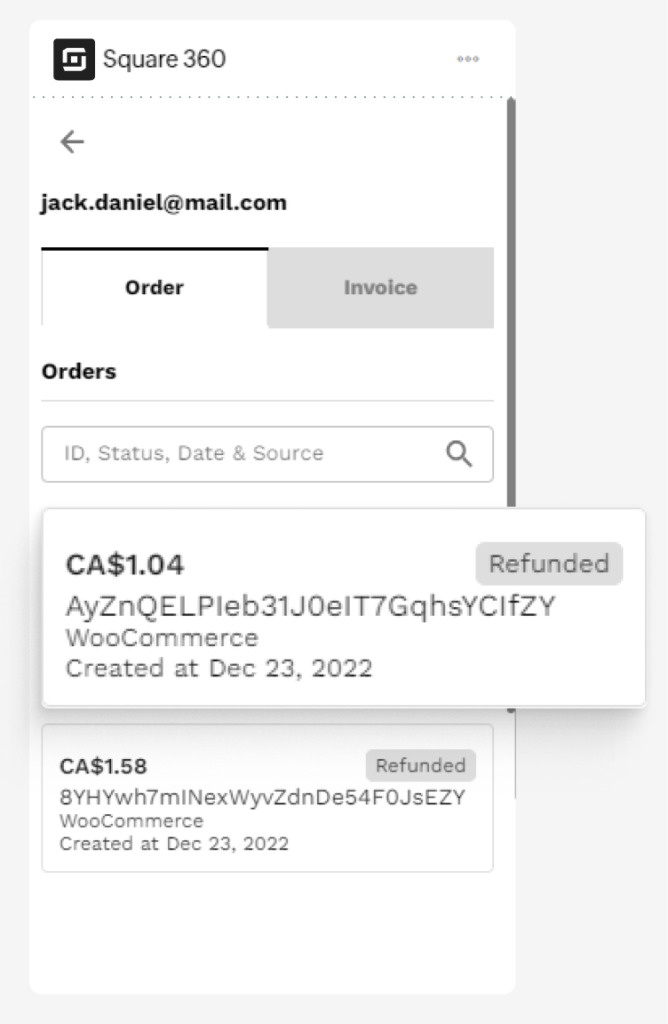
If the order and transaction are refundable, you can click on the refund icon to initiate the refund process.
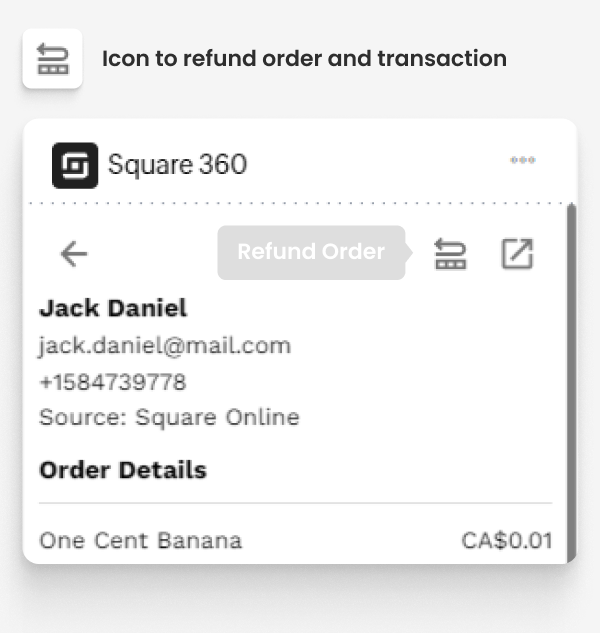
You can also click the details icon to see the order/transaction record on Square dashboard.
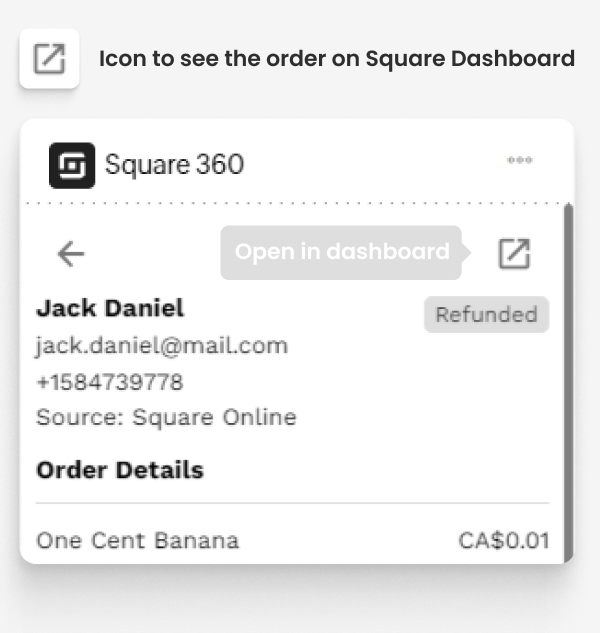
Invoices
This tab displays invoices sent via Square. All invoices under the ticket requester’s email address are displayed in list format with the following details:
- Invoice Number
- Invoice Status
- Invoice Amount
- Invoice Date
You can access more detailed information of the invoice by clicking the invoice card from the invoice list.
Refund Invoice
If the invoice is refundable, you can click on the refund button to initiate the refund process.
Download Invoice
You can also download the invoice pdf by clicking the download invoice button.
Invoice Details
You can also click on the details icon to see the invoice record on Square dashboard