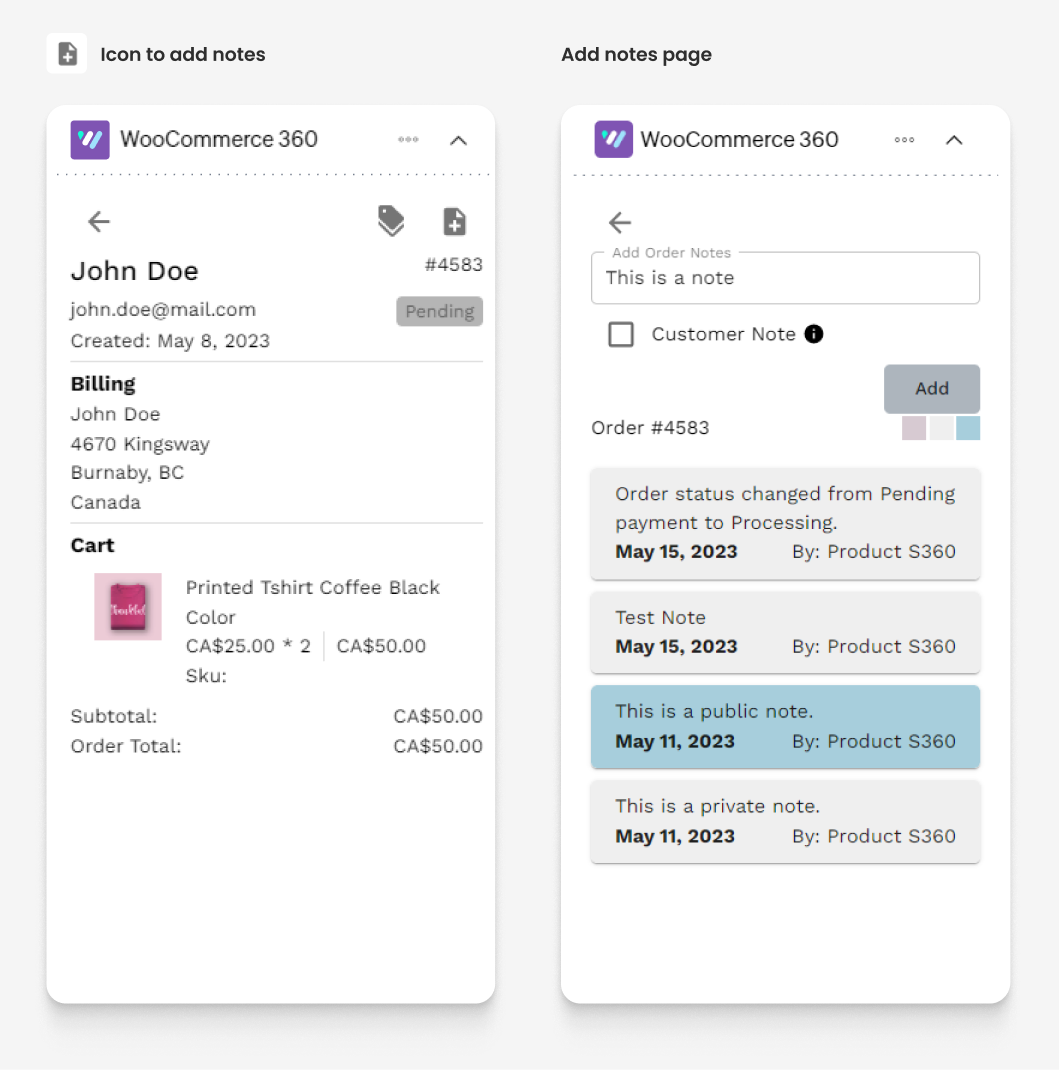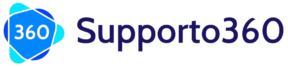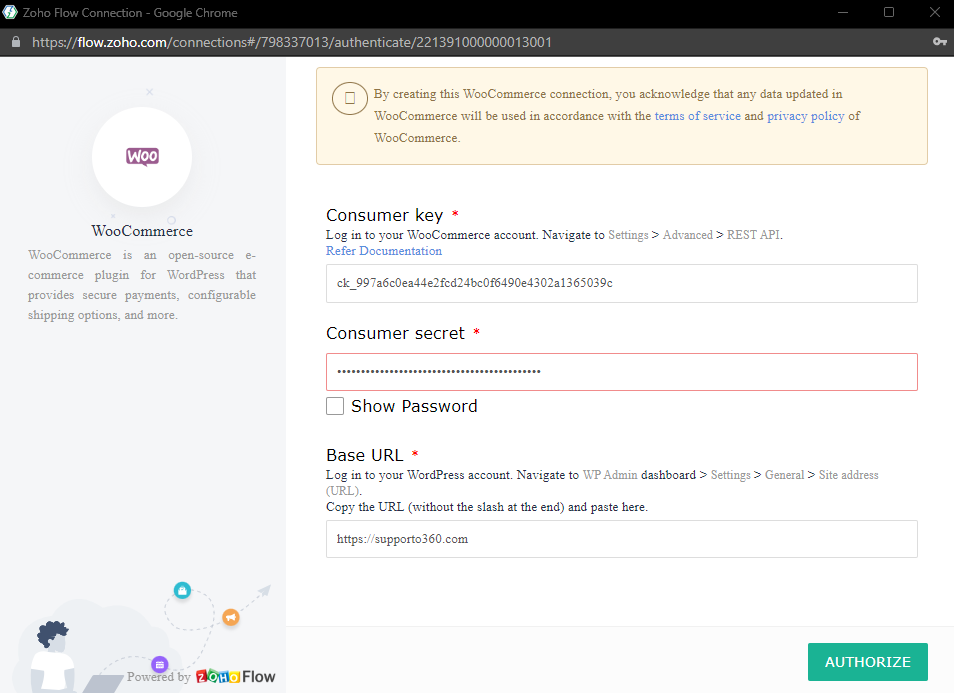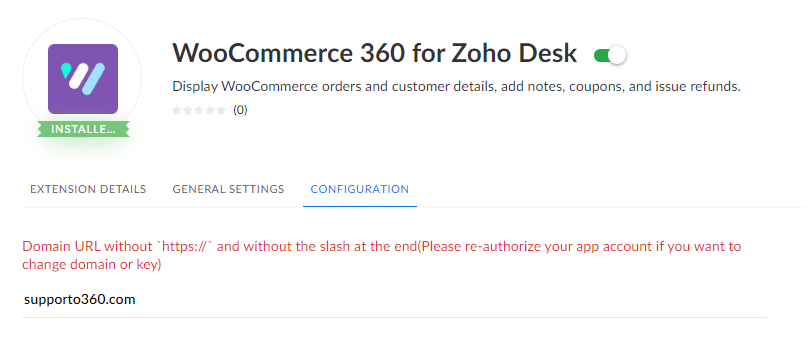WooCommerce 360
for Zoho Desk
WooCommerce 360 for Zoho Desk
Unlock the full potential of your Zoho Desk support platform with the integration of WooCommerce.
With the extension installed on Zoho Desk, agents can view all the customer's order list, order details, issue refunds, apply coupons, and add order notes. All of this is done without leaving Zoho Desk.

Installation Guide

Generate Consumer & Secret Key
WooCommerce is a powerful, customizable, and open-source eCommerce plugin for WordPress that allows individuals and businesses to create and manage online stores, sell products or services, handle inventory, process payments, and integrate various extensions and themes to meet their specific needs.
- Log in to your WordPress and navigate to the WooCommerce section.
- Click on the “Advanced” tab.
- Click on the “REST API” link located under the “Advanced” tab.
- Click on the “Add Key” button.
- Enter a “Description” for the key (e.g. “Zoho Desk Integration”) and select the “User” you would like to generate the key for.
- Select the “Permissions” for the key and choose “Read/Write” access.
- Click on the “Generate API Key” button.
- Your Consumer Key and Secret Key will be displayed on the screen. Make sure to copy and save them in a secure location as you will not be able to view the Secret Key again.
Make sure to keep this key safe and secure, as it will be used to access the WooCommerceAPI from Zoho Desk.
Install WooCommerce360 – Zoho Desk Extension
- Go to Zoho Marketplace and search for “WooCommerce 360” to locate the extension
- Install this app by clicking the Start free trial or Buy Now button from Zoho Marketplace
- Once installed, you need to authorize the app to connect to your WooCommerce instance. Navigate to the General Settings tab and click on the Authorize button.
- Enter the WooCommerce Consumer Key and Consumer Secret generated before. Use “https://” or “http://” when entering the URL to establish the authentication.

- Then navigate to the Configuration tab, and enter the domain name. It is important to only enter the domain name only here. Don’t include https:// or trailing slash.

- If you’d like to give agents the ability to issue refunds, select the “Refund permissions” checkbox. Please note this option can only be set during installation step due to Zoho Desk limitation.
For assistance, please reach out to our support team via help@supporto360.com
Features
The WooCommerce 360 extension for Zoho Desk allows you to easily access and manage customer information and order details all in the Zoho Desk ticket interface. Here are the main areas of the extension:
- Order List
- Order Details
- Refunds
- Coupons
- Order Notes
How this extension works
This extension will find matching WooCommerce orders based on the ticket requester’s email address. If the ticket requester’s email is not found in WooCommerce, users will be able to see the list of all customers by clicking the “Customer List” button.
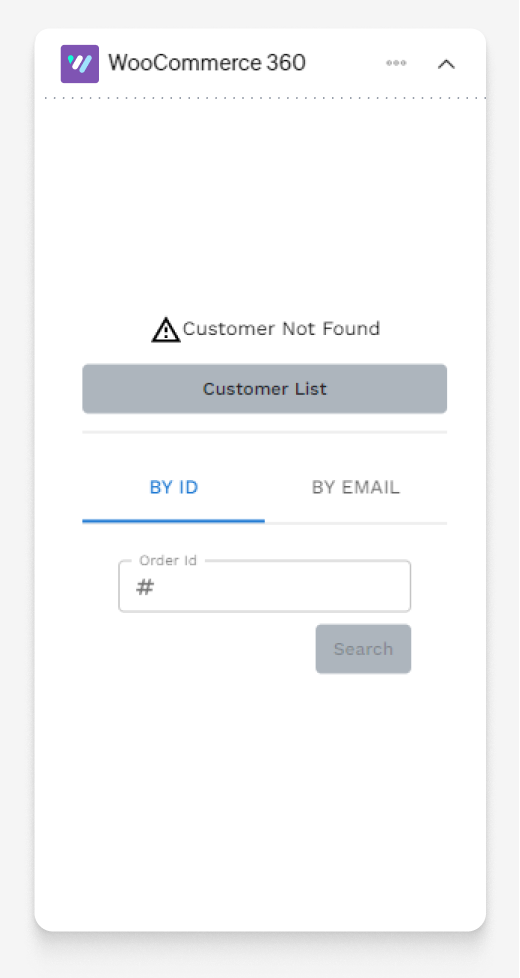
Here’s an example of the list of customers list. You can search customers by different email address that’s different that the ticket requester’s email, you can also search by order number.
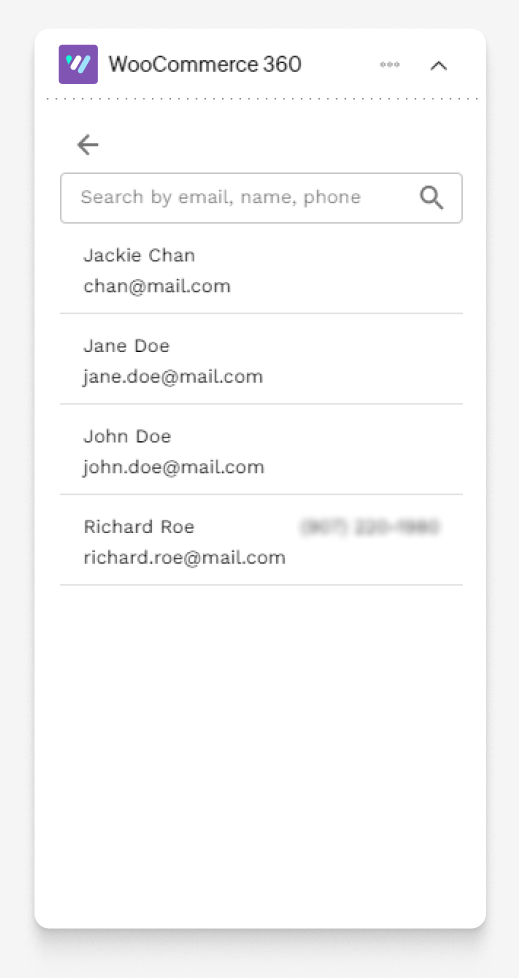
Order List
By default, this extension will list the latest 100 orders placed by the ticket requester. Orders will be displayed sorted by the order date (Newest to oldest). Information available in the order list:
- Order Number
- Order Date
- Order Status
- Order Amount
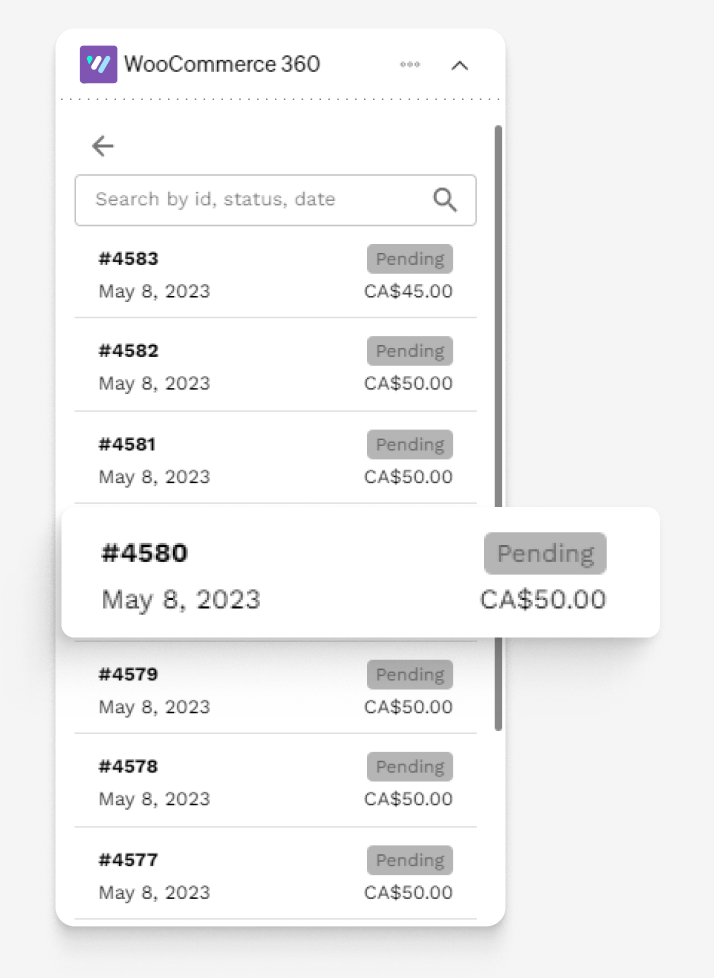
Order Details
This layout gives agents a complete overview of selected order, including the customer address, items purchased, order totals. Buttons to issue refunds, apply coupons, and add order notes are displayed in the top right corner of the order details page.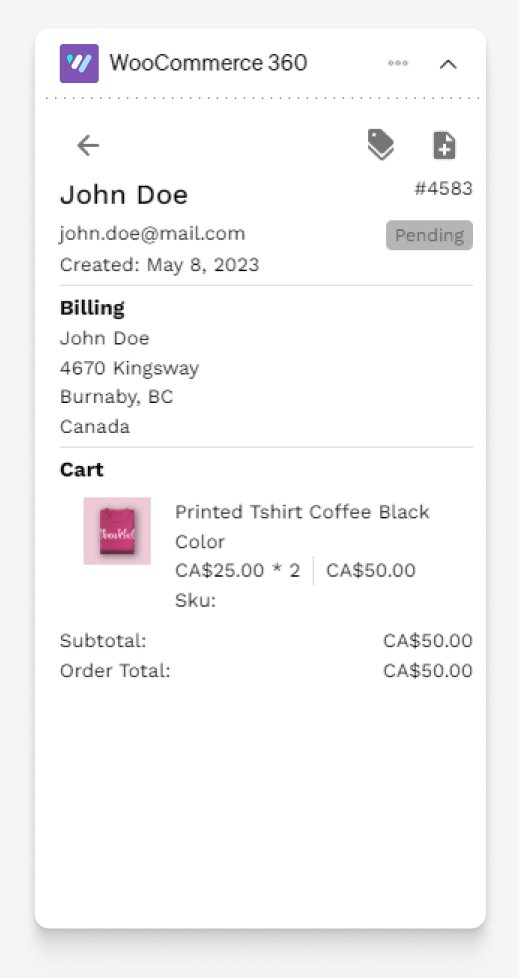
Apply Coupons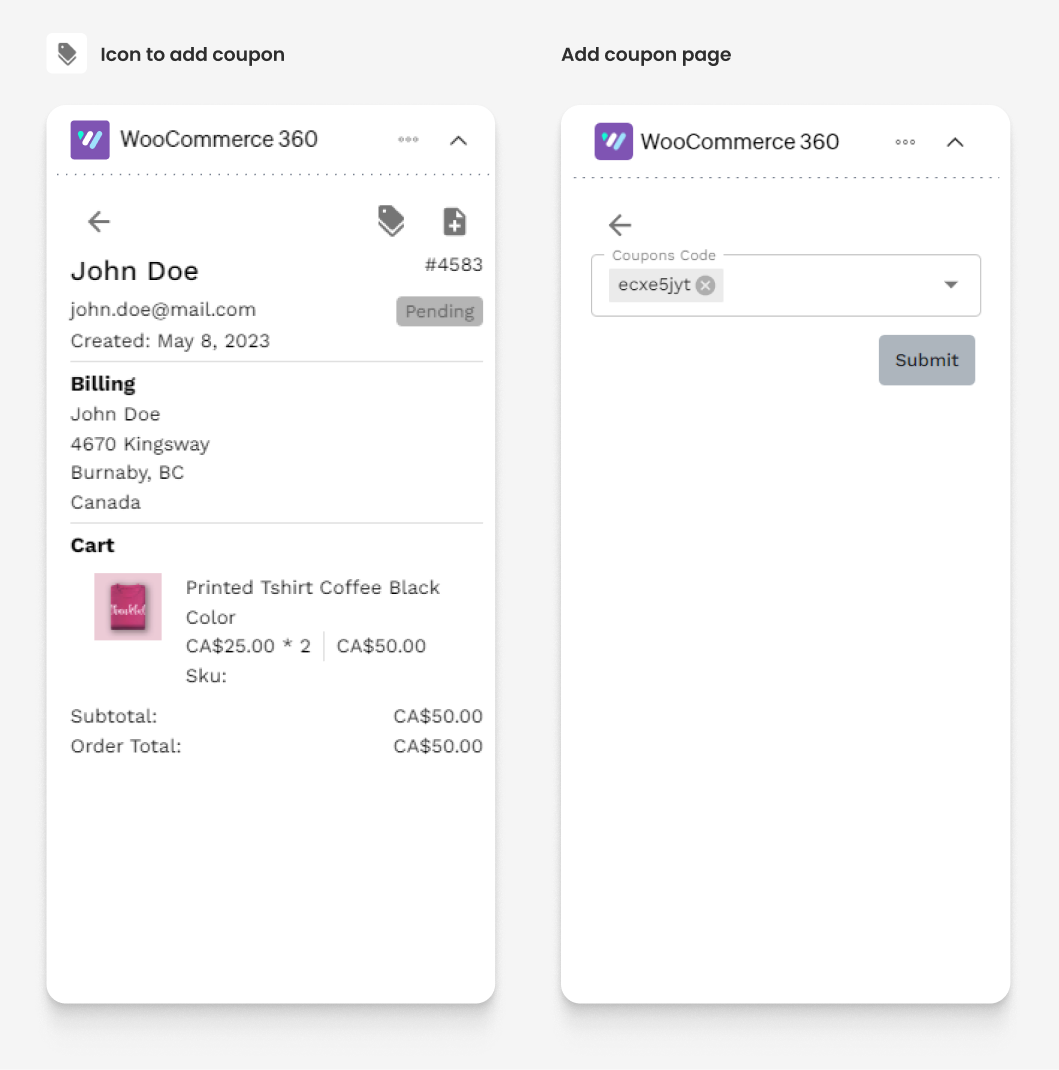
Issue Refund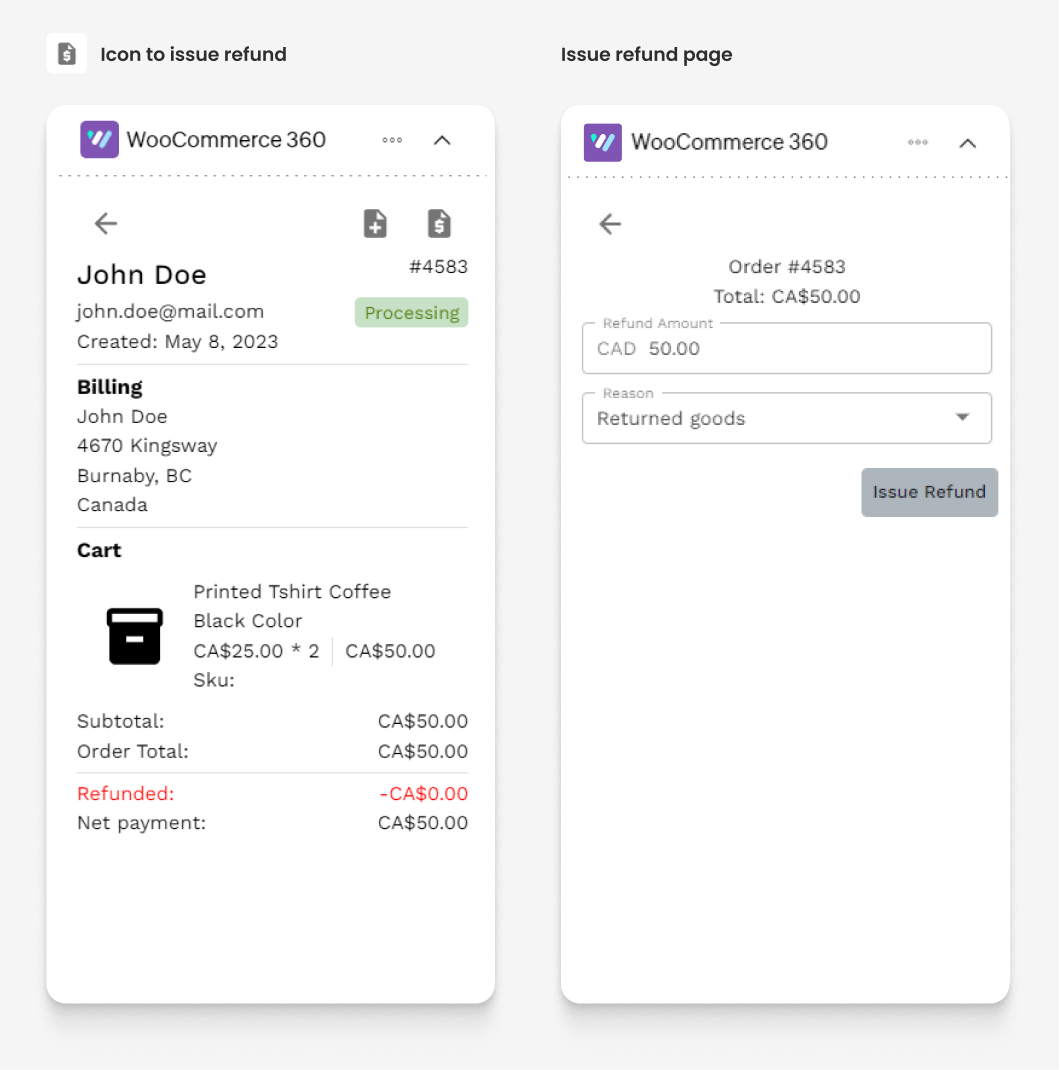
Add Order Note